Location Tracking and Sharing with Jack Sparrow Compass App
Jack Sparrow Compass Android App provides a simple and yet powerful interface to save any Geolocation, and then at any time get direction and distance to that saved Geolocation from your current location. This is good enough for most of Jack Sparrow fans, but the beauty of the legendary compass was that it can point to any thing you want at any time, and that thing can be moving as well. For example, if it was pointing to Dead Man’s Chest, it will keep point correctly to it no matter if it’s on land, carriage or on a ship.
Based on these lines, this new Jack Sparrow version brings this magical property to your beloved compass as well, and now it can not only point to a static geo-locations, but can also point accurately to any moving object or person. So, for example, if you want to track where your friend or family member is at this time, or where is your car at the exact current moment, using this app, you can get target mobile object exact location, distance and direction from your current position.
To add a new mobile location, you start by selecting the “Add Mobile” option from the target location drawer as shown below:
When you click this, the App should display you a list of all your saved Contacts. You should now select your mobile contact whose location you want to track or request using this App.
Warning: For this to work correctly, the target user Android phone must also have the latest version of the Jack Sparrow Compass app installed so that it can process the location requests.
Once you select the target contact, the App sends an SMS to the target user to let him/her know that you want to query about that his location. Since, sending the SMS may cause chargers on your mobile account, before application does this, it asks for your permission with following confirmation dialog:
If you “allow” the App, it will send a location request message to the target user.
Tip: At this point you can also select the value from remember dropdown/spinner control to remember this preference for selected time period. If you have data plan with free SMS messages and/or you want to track this user location frequently, you can select the “Remember choice forever” option so that App remembers this info, and doesn’t display this confirmation dialog again for this user in future.
Now if the target user has the latest version of the Jack Sparrow Compass app installed on their Android phone, within few seconds (sometime it may take longer due to some issues on service provider’s end), he/she should get the location request which is shown in the Notification area if the Jack Sparrow Compass is not the active App at that time.
Once that user clicks on that notification, App will open, and will show all the pending notifications requiring your approval. Like for the above request, following location request confirmation dialog will be displayed to the recipient user:
Once the target user allow this request, then his/her latest location will be calculated, and sent back to you via SMS message. Once you get the message back from the user, the App will process that message, and if it contains a valid location data, it’s displayed in your target locations as shown below:
Once the mobile location is visible, it should work like normal Geolocation, and you can select it any time from the target location drawer. Once Mobile location is selected, the App should show its distance, address and Compass will also point to that location. The App also shows the last time the location was received from the user in the top bar as shown below:
Please note that Mobile locations are not automatically or live updated. For example, if you requested a user location, and then he moves away from that location after few minutes, the App will still point to the old location. If you want to get the latest location, you can do this by clicking on the “Refresh” icon in the action bar. For this, App will send again an SMS to the target user, and thus chargers may apply on this action.
With all these new features, a couple of new screens and preferences have been added in the Application settings to give you full control on the saved permission and location tracking. The screenshot and the details of these preferences is discussed below:
Location Notification
This preferences controls whether or not to show the location request and response notification in the Android. If you frequently send and track the locations, you may prefer to select the “Hide” or “Show only for Unapproved Requests” option to avoid unnecessary notifications in your phone.
Permissions
This setting page shows all your saved permissions. If you wrongly selected a permission options, or have change your mind and want to alter some previously assigned permission for a user, this is where you should look for.
Message Log
This page shows list of all the request and responses messages sent and received by the App. It’s mainly used for diagnostic purpose (when setting up some new location tracking), or for auditing of the App.
Location Tracking
A “Peace of Mind” setting. If you want to temporarily disable all location requests e.g. run out of the SMS package or don’t want your location to be shared temporarily, this is what you can “un-check”.
Communication Protocol
For most of you the “Data SMS” should work fine, but in case, it doesn’t work, you can try choosing the “Standard SMS” option. The one main disadvantage of the “Standard SMS” messages is that these messages are also displayed in your native Messaging App, so make it cluttered.
Tags: Android, Jack Sparrow
This entry was posted
on Saturday, April 23rd, 2016 at 9:10 am and is filed under Android.
You can follow any responses to this entry through the RSS 2.0 feed.
You can leave a response, or trackback from your own site.

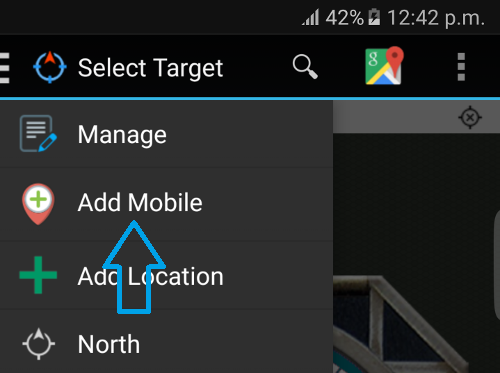
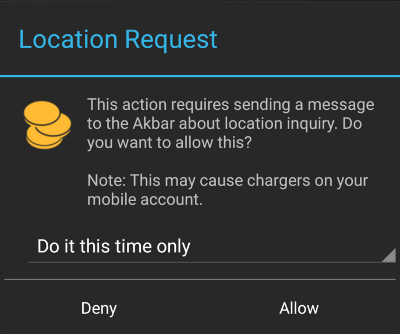
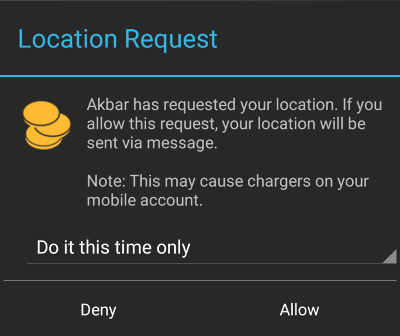
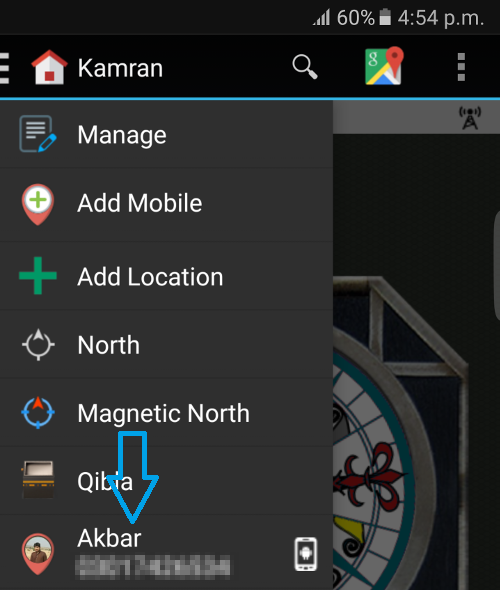

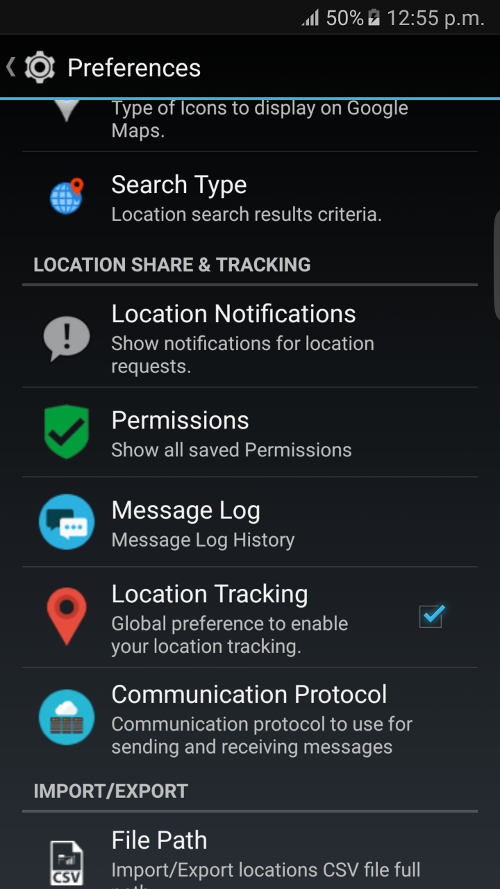
Feedback & Comments
No Responses