Webpage Spell Check Extension
This extension lets you quickly check all spelling errors on a web-page using Google Chrome built-in spell check capabilities.
Extension Installation
It can be downloaded directly from the Google Play store:
Webpage Spell Check – Google Playstore
Once this extension is installed it will show in your Google Chrome extension bar as shown below:
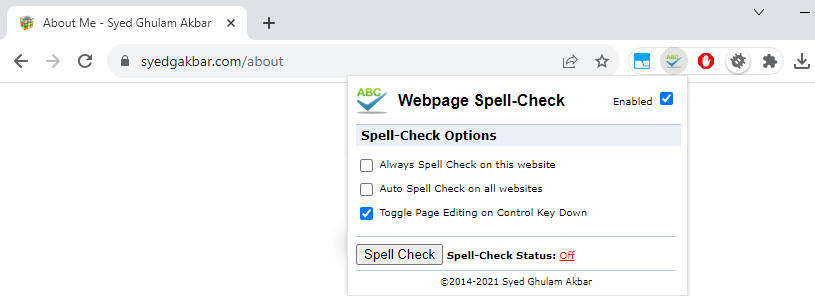
Note: In case you don’t see this extension here, it’s probably not pinned and is moved down in the Extensions menu. In that case, it’s recommended to pin it from the Chrome extensions menu as shown below:
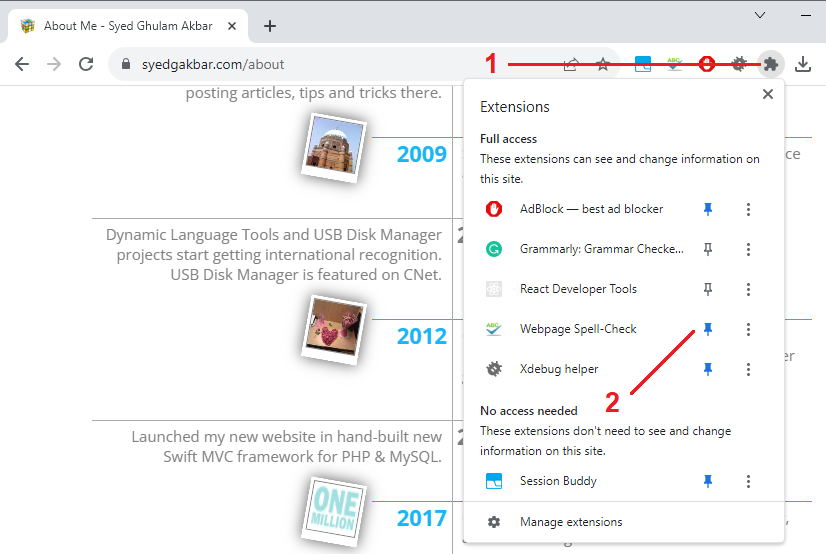
How to Spell Check on web page?
Once this extension is installed, you can turn on spell check on any web page by bringing up the extension options panel and clicking on the “Spell Check” button as shown below:
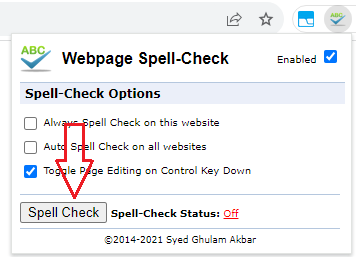
Clicking on the this button will activate spell checking on the current page and will also update the status as shown below:

After that any spelling errors on the webpage will be displayed with red underlines as shown below:
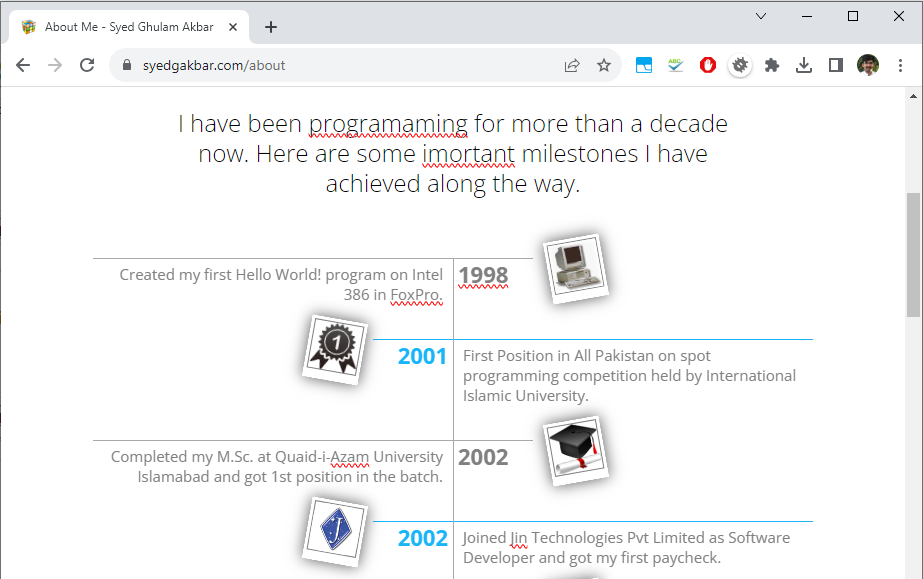
Yeah, I intentionally made these typos for this demo only 🙂
Note: If the spell checking still doesn’t work, please see the Not Working section below.
Spell Check Options
The configuration panel shows some basic and handy options as explained below:
Always Spell Check on this website
When this is checked, spell checking is auto activated on the current website on page load. This is normally handy for the developers who are working on a new website or page and want to make sure it’s free of any spelling issues.
Auto Spell Check on all websites
A bit extreme version of the above and when checked, turn on spell checking on all websites in Chrome on load.
Toggle Page Editing on Control Key Down
The way current spell checking works is that it turns the webpage into editable content, thus triggering the Chrome spell checking. However it also means that any links on the page also stops working as these becomes editable too – which can be annoying as it breaks navigation. A better fix for this is in pipeline, but for now, if you have this option checked, spell checking will be auto disabled as your press down the Control key on your keyboard.
Have any other feedback or suggestions? Please do share under comments section below.
Spell Check Not Working?
If clicking on the Spell Check button appears to do nothing and no spelling errors are highlighted, most probably spell checking in Chrome is disabled. In that case, please check and enable the Spell Check from Google Chrome Settings (chrome://settings/languages) as shown below:
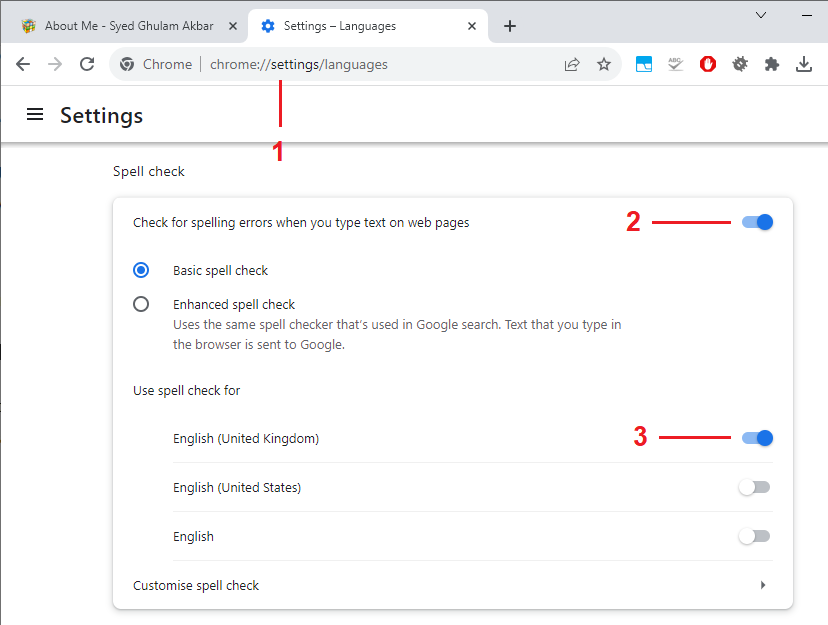
And while there, also make sure the correct page language is selected. Once this is done, go back to target website, reload/refresh the page, and try to run Spell Check again from the extension options panel.
If still doesn’t work please report back to me with the following information:
- Google Chrome Version
- Operating System
- Website
And I will try to isolate and fix that issue promptly.

Spell Check Not Working even after enabling the Spell Check from Google Chrome Settings
Sorry for the trouble Biswanath. Did you try this on any other website? What website you are trying to test this with – localhost by any chance?
Regards, Akbar
how to use this tool
Here is a basic Youtube tutorial on how to use it:
https://www.youtube.com/watch?v=9TS7amBdER0&ab_channel=SyedGhulamAkbar
Regards, Akbar
You should consider a test page to check if the spellcheck is working.
Thanks for the suggestion. It should work on any website – even http://www.google.com. But I will see if I can integrate some testing page directly in the extension.
Regards, Akbar
Great extension, great idea, things we truly need when preparing content.
needs a much better highlight of errors
the red underline is impossible to see
if a website were just plain black text, it useful might be useful, but is terrible as is
Thanks for the feedback Todd. This one is the default highlight style for Chrome. I will see if I can change its style easily.
Regards, Akbar